Also included in the iOS 4.2.1 jailbreak by Snowbreeze 2.2R3 is the fix with the iBook. During the first jailbreak, a bug with the iBook restriction on your device will occur. This will deny you from opening books on the iPhones that are jailbroken. Apple has already implemented an anti-jailbreaking trick that includes the iBooks from getting restricted. Below are the steps:
Step 1: * Download Sn0wbreeze 2.2 R1 For Windows
* Extract the zip file and Launch the application by clicking on it.
* For people using Windows Vista or Windows 7, you have to launch it by doing a right click on it and choosing “Run as Administrator” (Otherwise you will be complaining us that it won’t even run)
* Connect your iOS device with your PC
* You will see the following screen. Click the blue button at the right bottom to proceed
Step 2
* Click ‘Browse’ button and select the original 4.2.1 IPSW firmware saved in your PC. (We are assuming that you already have this file)
* Click the proceed button at the right bottom after selecting the file.
step 3
The sn0wbreeze 2.2 will identify your device and verify the software.
Step 4
After verification it will show you the following screen. Press the proceed button at the bottom right to move to the next step.
Step 5
* Select the “Expert Mode”.
* Click on the proceed button. You will some options.
Step 6
* Select the “General”.
* Click on the proceed button at the right bottom.
* It will show you various options under general to customize the firmware.
Step 7
* You can select these optional features like animated boot logos or SHSH.
* Click the proceed button at the bottom to move to the next step.
Step 8
* The sn0wbreeze 2.2 will now start cooking the custom firmware.
* You can select to display the classic wheel or the new option that allow you to play Pac-Man.
* Few people are having problems with the Pac Man. If it is not showing up for you, leave it as our purpose is creating a custom firmware which sn0wbreeze is already doing.
Step 9
It will show you a message that Sn0wbreeze has successfully created a custom firmware with few instructions to enter in the DFU mode.
* To enter in the DFU mode; Turn off the device while connected to your computer
* Click the Home + Power button for 10 seconds then release only the power button while continuing to press the Home button.
STEP 10:
* Launch the Apple iTunes.
* It will show you a message that you have entered in the recovery mode. Click OK to move forward.
* Hold the SHIFT on keyboard, using mouse click the Restore button in iTunes. Select the firmware “sn0wbreeze_iPhone_XXX”. It will take few minutes and thats it.
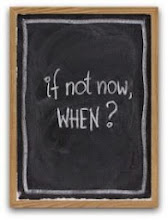

No comments:
Post a Comment
Note: Only a member of this blog may post a comment.