Text Input
Besides the superlative screen, the other unique selling point of the Nokia E7 is of course its physical QWERTY keyboard; revealed by opening the N97-like hinged screen. You can see Rafe’s review of the E7 keyboard :
Before the E7, the N97, N97 mini, and C6-00 also had a combination of physical keyboard and touch screen. The on-screen landscape QWERTY keyboard was disabled in those models. The designer’s assumption must have been that there was no reason to use a touch screen keyboard when a physical keyboard was only a clunk away. This has changed with the E7, one finds that entering text in landscape mode without flipping open the keyboard yields the familiar Symbian^3 landscape QWERTY keyboard. This makes sense as opening the E7 may not always be convenient, and typing on a capacitive touch screen is a superior experience to typing on the older resistive touch screens.
On-screen QWERTY keyboard on the E7
The E7 has the largest screen of any Nokia phone, thanks to its four inch 16:9 aspect ratio screen. Arguably, this is wide enough to comfortably support a portrait QWERTY keyboard. However, just as with every other Symbian^3 phone, the E7 currently lacks this. However, one-handed portrait typing might be an academic notion with the E7. Depending on one’s hand-size, supporting its giant body for single-handed typing might be rather precarious.
Just as with other Symbian^3 devices, the E7 has text correction and "word auto-completion", regardless of whether physical or touch QWERTY is being used. Text correction is unobtrusive, and works by showing either the suggestion or the user's entered text. For example if “Show entered word” mode is chosen, the user will see exacly what they are typing, but the corrected word will be shown as a suggestion in a floating box above the current word. Tapping that box will accept the correction. If “Show suggestion” is chosen, things work the other way around. The system seems to only offer the most likely correction. In most cases this should be fine, seeing as there are less possibilities for mistyped words with a QWERTY keyboard, than a T9 keypad.
Using auto correction on the E7
Auto-completion can save even more time. As the user types a word, the system makes a guess at what they are going to type, it then shows the rest of the letters ahead of the cursor in a shaded colour. However, to accept the suggestion, either the right-arrow key or the Enter key has to be pressed; the space bar cancels the suggestion and inputs a space. This seems rather unhelpful and counter-intuitive. Not to mention inefficient as it causes the user to break away from their primary typing position to reach for either the Enter or cursor key. It would have made more sense for the user to press the space bar to accept, or continuing to type the word they actually wanted if the suggestion was wrong.
Word auto-completion on the E7
These text input aids are available through all standard input fields. However, they are not present in the QuickOffice word processor, which is disappointing.
Messaging
The Messaging (SMS/MMS) application in the E7 holds little surprises as it is the same as found in other Symbian^3 phones. Messaging is much like its predecessor in S60 5th Edition, having the features of any standard SMS app, along with delivery reports and custom folders.
The Symbian^3 Messaging application
However, the much welcomed feature in the Symbian^3 version of Messaging is the Conversations view, which puts Symbian’s SMS handling capability in line with the competition.
The Messaging conversation view
The message composition scree has the familiar icon based attachment menu. This makes it simple to send a wide range of content via MMS.
The MMS attachment menu
Notifications of new messages can be shown on the home screen via the general notifications widget which also shows missed messages and calendar alerts.
As with all other Symbian^3 phones, e-mail support comes in the form of Nokia Messaging. The user interface of this latest version of Nokia’s e-mail client is an evolution of what was originally seen on S60 3rd Edition Feature Pack 2 phones.
Demonstrating the desktop like user interface of Nokia Messaging.
Having used various mobile e-mail applications, I'd say Nokia Messaging has a well designed user interface, particularly for those who are accustomed to working in a desktop e-mail client like Outlook Express or Thunderbird, etc. The metaphors of column headings, drop down menus and collapsible lists of messages (grouped by date, or other properties) are all preserved. Quite impressive considering that display area is at a premium in the 640x360 pixel space.
As with previous versions of Nokia Messaging, account configuration is kept to a minimum for users of mainstream e-mail providers.
E-mail services supported for automatic configuration:
Ovi Mail, Yahoo! Mail, Gmail, Hotmail, BT Internet, Virgin Media
Ovi Mail, Yahoo! Mail, Gmail, Hotmail, BT Internet, Virgin Media
Users of these services only need supply their username and password. The phone then pulls the relevant configuration information from Nokia's servers. The Nokia Messaging servers act as a proxy between users' e-mail accounts and phones. The benefit of this is that users can choose to receive push e-mail from any of those free and popular services.
Using the Nokia Messaging service to get push e-mail from mainstream providers
In addition to those main stream e-mail services, Nokia Messaging also supports Mail for Exchange servers, without needing to relay messages. Mail for Exchange, is a proprietary technology from Microsoft, which synchronises e-mail, and other personal organiser data (e.g. contacts, calendar, etc.) between a remote server and client.
Minimal configuration for your e-mail account with Nokia Messaging
For this review, I configured the E7 to receive push e-mail from my Gmail account in two ways. The first method was to receive push mail through Nokia Messaging. The second method was to synchronise both my Google mail and PIM data with Mail for Exchange via the NuevaSync service.
The main mail user interface, selecting and creating mailboxes, and searching contact directories
NuevaSync performed better with the E7 than the Nokia Messaging assisted Gmail account. Messages were consistently pushed through faster. Also, the Nokia Messaging account often failed to clear out messages that had been deleted server-side when it synchronised its inbox.
As with all Symbian^3 phones, HTML messages are properly displayed, complete with pinch to zoom functionality. As with other e-mail clients, images are not shown until the corresponding button is pressed. This saves time and battery power, and also is of benefit to general security.
HTML e-mail handling in Nokia Messaging
The composition screen is pleasingly straight forward. The address lines will offer contact suggestions as the user types in a name, based on addresses found in the Contacts application. There are also two toolbar buttons which launch graphical menus, one for e-mail specific settings, and the other for attaching various types of content, similar to the SMS Messaging application.
Message composition tools in Nokia Messaging
Each mailbox set up on the E7 (and all Symbian^3 phones) have their own home screen widget, which displays three lines of text. The first line being the name of the account, the other two give message previews, showing the sender’s name and a clip of the subject line. This is adequate, but I wish there was a way to show more information about incoming messages. However, this would be difficult within the confines of the Symbian home screen widget geometry.
Examples of adding different mailboxes as home screen widgets in Symbian^3
Calendar
The Calendar application is the same standard application found in all Symbian^3 phones. It’s a useful but simple application, with four view modes: Day, Week, Month, and To-Do. Supported event types are Meetings, Anniversaries, and To-Do list items. When creating events, locations are supported.
Day and week view in Calendar, with the view selection menu
Symbian^3 Calendar now supports multiple calendars. The user can create any calendar they like, and any events being synchronised via Mail for Exchange appear as a separate calendar too. As new events are created, the user has the option of choosing which calendar, including a Mail for Exchange calendar, the event should be saved to.
Managing multiple calendars in Symiban^3 Calendar
In all views, each different calendar is colour coded, to make them easily discerned. In week view, this takes the form of time bars, which displays how one’s time is accounted for throughout the week. In day view, the colour coding is shown via the left-hand border for each entry. This will be a welcome advance for anyone coming from older Nokia phones. Alas again, this is the same for all Symbian^3 phones, and so the E7 is still not differentiating itself from other Symbian^3 phones.
Finding events in the year view of Calendar
There there is a home screen widget for the Calendar application although it only shows the next two up-coming events. This isn’t very helpful to someone who wants to gain a high altitude view of their schedule with only a glance of their home screen.
The default Calendar widget, top-right.
Contacts
The Contacts application is the first standard application in the E7 where we see some differentiation between it and other Symbian^3 devices. However, you’ll have to wait until the end of this section to see what it is!
Making it as easy as possible to find a specific contact should be the fundamental consideration of any address book application. Fortunately, the Symbian^3 Contacts app makes it very easy; providing multiple roots to finding anyone.
For those preferring touch screen operation, there is the usual character filter. Tapping the search field launches an array of the first characters of every contact in the database. Tapping one, brings up another array of the second characters of all of those contacts, and so on.
The Contacts character filter
For a less analytical approach, the user can just kinetically scroll through the contacts list, but there are two ways of creating a list of “favourites” too. I say that as if it's a good thing, but it isn’t. It’s actually rather confusing and inconvenient! The Contacts application allows the user to star favourite contacts, whom then are floated to the top of the contacts list.
The main contacts list with "starred" favourites at the top
However, there is also the “Favourites” home screen widget which shows a sideways scrolling carousel of contact photos. One might expect that this widget will show whichever contacts were selected as favourites in the Contacts application. Not so; instead the user has to start again, selecting which contacts will be shown in this widget.
While is it is subjective choice, I dislike the carousel approach to the contacts widget. I would have much preferred to see an analogue of the application shortcut widget for contacts. I can imagine users would emotionally engage with their phone more if they had the choice of dedicating an entire home screen to important people in their lives.
The contacts carousel widget, featuring the AAS team
Of course, given the E7’s QWERTY keyboard, typing in the name of whomever the user wants to contact is a likely scenario, and it works very well. In the Contacts application the list of contacts is filtered down as the user types. This approach also works from the home screen. Typing a name will launch the dialler application which similarly filters down the contacts list as the user types too.
Searching for contacts from the home screen launches the dialler application
Information on an individual contact is well presented, with a tabbed interface. Where applicable, the summary tab shows a picture of the person, with a link to their social networks, and their latest status update. We’ll return to the Social application, and how it integrates with Contacts, in the next part of this review. The summary tab also lists available contact methods, along with a link to find their address on Ovi Maps. There is a second tab which shows a more detailed, tabulated view of all of the person’s contact data, for when a more in-depth view is needed.
The contacts summary page
Launching a search in Ovi Maps from the Contacts app always lacked a degree of robustness in previous versions. This is of course a polite way of saying that it didn’t work most of the time! Depending how one entered an address into their phone, Ovi Maps often struggled to make sense of the address data. This is especially true for those who keep their contact details in Google, which doesn’t have separate address fields like Street and Post Code. The E7 can be updated to the latest 3.06 version of Ovi Maps (via the Ovi Store), which handles search queries very well.
The main screen of the Contacts application has three tabs, the first one is the contact list, the third is a tab for contact groups. This latter feature allows the user to create groups of contacts for mass messaging, either by SMS or E-mail. This is welcome feature, but enthusiasm for it is somewhat dampened when one realises groups are stored as local data, and do not sync.
Defining a contact group for the All About Symbian team and sending a group e-mail
The differentiating feature of Contacts on the E7 is that there is a second tab, for listing the user’s SIP accounts, and the contacts that the user has stored with that service. More on the that in the next section immediately below.
The SIP login tab in the Contacts application
VoIP
Session Initiation Protocol (SIP) is a form of Voice over IP (VoIP). There are a wide range of third party services with whom users can sign up for a relatively cheap tariff and a geographical phone number. Calls made and received on this number are routed via the Internet.
Making a phone call via the Internet thanks to SIP functionality
For those willing to dig deep into menus, SIP settings can be found on any Symbian phone. For example, in Symbian^3, one must go: Settings -> Connectivity -> Admin Settings -> SIP settings. In the current generation of Symbian^3 devices, it only appears to be the E7 which has the user interface, as seen in the Contacts app, to actually log onto and use a SIP service.
Finding the SIP settings on any Symbian^3 phone
Therefore, this is certainly a differentiating feature of the E7. However, given that it’s clearly a core part of the operating system, it seems to be a rather artificial limitation on the other Symbian^3 devices.
Configuring a SIP account in Symbian^3
Both Rafe and I have tested the SIP functionality of the E7, with mixed results. Rafe, who had the E7 first didn’t have any trouble making and receiving SIP calls. However, by the time the phone came to me (after Steve), the E7 was unable to dial out via SIP, and when when it received calls, only outgoing audio worked. The latter issue could have been a router issue at my end. However, I also tested the same SIP account on the E7 (via my home router) with Nimbuzz, which worked perfectly. A hard reset of the E7 would probably resolve the problem, but with Symbian^3 hard resets seem to irrevocably remove core software libraries!
Closing thoughts
Generally, when it comes to personal information management, there is little about the E7 to differentiate it from other Symbian^3 phones. Having said that, Symbian^3 is now at a very mature state, and there is little to separate its general PIM features from that of the competiting smartphone platforms.Perhaps unsurprisingly, the E7 clearly seperates itself from the rest of the Symbian^3 family when it comes to text input. Both the physical keyboard and large screen both lend themselves to entering text much more efficiently than the smaller touch-only phones in Nokia's current crop.
In the next part of the All About Symbian E7 review, I'll be taking a look at Internet and productivity applications, along with other enterprise focused features of the E7.
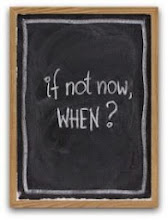

No comments:
Post a Comment
Note: Only a member of this blog may post a comment.