Please note that this guide is for only Samsung Galaxy S i9000 model, any other model is not supported. So make sure you have the i9000 model of Samsung Galaxy S.
How to install Samsung Galaxy S Android Gingerbread
Requirements:- Samsung Galaxy S i9000
- Download and Install latest version of KIES or PC Studio for the latest drivers.
- Odin-1.7with.pit.512.803.zip (Click here to download)
- Android 2.3.2 Gingerbread 2.3.2 I9000XWJV1 ROM upgrade file XWJV1.zip (Click here to download)
- USB cable.
Extract the Odin-1.7with.pit.512.803.zip file. You will find the following 3 files.
- Odin3 v1.7
- s1_odin_20100512.pit
- s1_odin_20100803.pit
Extract Android 2.3.2 Gingerbread update firmware file XWJV1.zip .You will find the following 3 files.
- GT-I9000-MULTI-CSC-OXXJV1.tar.md5
- MODEM_I9000XXJVE.tar.md5
- CODE_I9000XWJV1_CL31216_REV03_user_mid_noship.tar.md5
Run Odin3 v1.7 which you downloaded and extracted in Step 1.
Step 4:
Click on PIT button (in Red circle) and select the “s1_odin_20100803.pit” file (Downloaded in Step 1).
Step 5:
Click on PDA button (in Yellow circle) and select the “CODE_I9000XWJV1_CL31216_REV03_user_mid_noship.tar.md5″. (Downloaded in Step 2)
Step 6:
Click on PHONE button (in Green circle) and select the “MODEM_I9000XXJVE.tar.md5″. (Downloaded in Step 2)
Step 7:
Click on CSC button (in Blue Circle) and select the “GT-I9000-MULTI-CSC-OXXJV1.tar.md5″. (Downloaded in Step 2)
Ste 4 to Step 7 guide screenshot
Please make sure the only following Checkboxes are Checked and no other option is Checked. (This is an important step so make sure you are not doing anything wrong!)
- Auto Reboot
- F.Reset Time
Turn off your Samsung Galaxy S.
Step 10:
Now remove any SIM card and microSD memory card.
Step 11:
Hold down these 3 buttons Power, Volume Down and Home at once until the phone boots in Download Mode
Step 12:
Connect your Samsung Galaxy S which is in Download Mode with the computer using the USB Cable
Step 13:
Odin will confirm your phone is connected by “ID-COM” bar as you can see in the picture below.
Step 14 :
Click on START button to install Gingerbread.
Step 15:
Now wait for the process to finish and it will reboot in Android 2.3.2 Gingerbread
To confirm the upgrade navigate to Options -> Settings -> About Phone (scroll down and check the version).
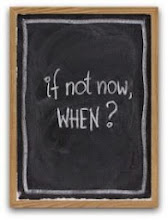

No comments:
Post a Comment
Note: Only a member of this blog may post a comment.